Today we were making pop art. First we took a photo on our chromebook, after that we uploaded it to Lunapic for a art effect to upload on Google Drawings and make it into a square to get to change the effect. Here are the steps to get started
First (Chromebook).

Click this on your taskbar
Second.

Third.
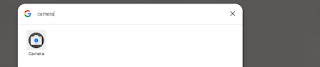
Click Camera when you have this screen at the bottom
4.
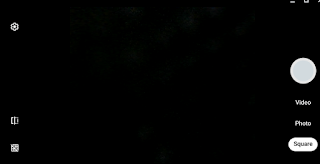
Once you have this opened click the White big button on the right with your face in it.
5: (Lunapic) (On PC/MAC/CHROMEBOOK)
Once when you get on here click upload and go to Recent chose the one you want and go to art at the top click Sketch2 and pick any layout when that's finished go to file (Don't do CTRL+S) save image and png it will download when that's finished go to upload and do the original photo repeat to get 4 different ones.
6
Open Google drawings and upload all 4 photos you took before on Lunapic and go to insert -> image -> upload from computer and recent like said before upload all 4 photos you took before on Lunapic make it into a square and there you go.
Here is what it will look like when you finished.

Kia ora Charlie,
ReplyDeleteYour pop art is very effective especially the colourful images. Have you asked somone to go through your steps to see if they work?
Maybe you could explain who Andy Warhol was. Then you could update your blog.
Mā te wā,
Mrs Naden